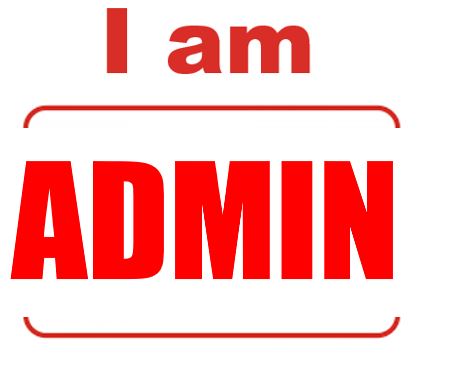Here you will find guides, information, process and procedures for using the ticket system.
Getting Started
Web Links
- New Ticket: https://tickets.iamopen.org/ostic/open.php
- Guest Login: https://tickets.iamopen.org/ostic/login.php – Login with your email address and password
- Check Ticket Status: https://tickets.iamopen.org/ostic/view.php
- Support Center: https://tickets.iamopen.org/ostic/index.php
- Profile: https://tickets.iamopen.org/ostic/scp/profile.php
Administrator Links
- Admin/Agent Login: https://tickets.iamopen.org/ostic/scp/login.php – Login with your email address and password
- Agent/Admin Page: https://tickets.iamopen.org/ostic/scp/ – Login with your email address and password
- New Ticket: https://tickets.iamopen.org/ostic/open.php
- Ticket Board: https://tickets.iamopen.org/ostic/scp/tickets.php
- Profile: https://tickets.iamopen.org/ostic/scp/profile.php
- User List: https://tickets.iamopen.org/ostic/scp/users.php
For Support: Reach out on telegram or click the chat support link here
User Guides
Head out to https://tickets.iamopen.org/ostic/login.php and enter your email address and password.
Click on the following link: https://tickets.iamopen.org/ostic/open.php to start a ticket with the support team.
When you started your ticket, you got a email with your ticket ID number, please head over to https://tickets.iamopen.org/ostic/view.php Login with your email address and password and view the tickets you have in progress. You can then add notes or close the ticket.
Head over to Admin/Agent Login: https://tickets.iamopen.org/ostic/scp/login.php
Agent/Admin Page: https://tickets.iamopen.org/ostic/scp/
Login with your email address and password.
Head to tickets and click the check box next to the ticket number, and then at the top you will see a small little person icon, click the icon, Agent, and change to the correct assignee
Reach out on telegram or click the chat bubble below: